Weven's Wedding Website Builder: Frequently Asked Questions
Frequently asked questions, and their answers!
Table of Contents
Q: Am I able to change the URL of my Wedding Website or do I have to keep what was assigned to me?
A: Of course! You are more than welcome to update the URL of your wedding website… it’s your special day after all!
To do so, navigate to the ‘Settings’ Gear icon next to “My Wedding Website” within the Wedding Website tab of your Weven Planning Account:
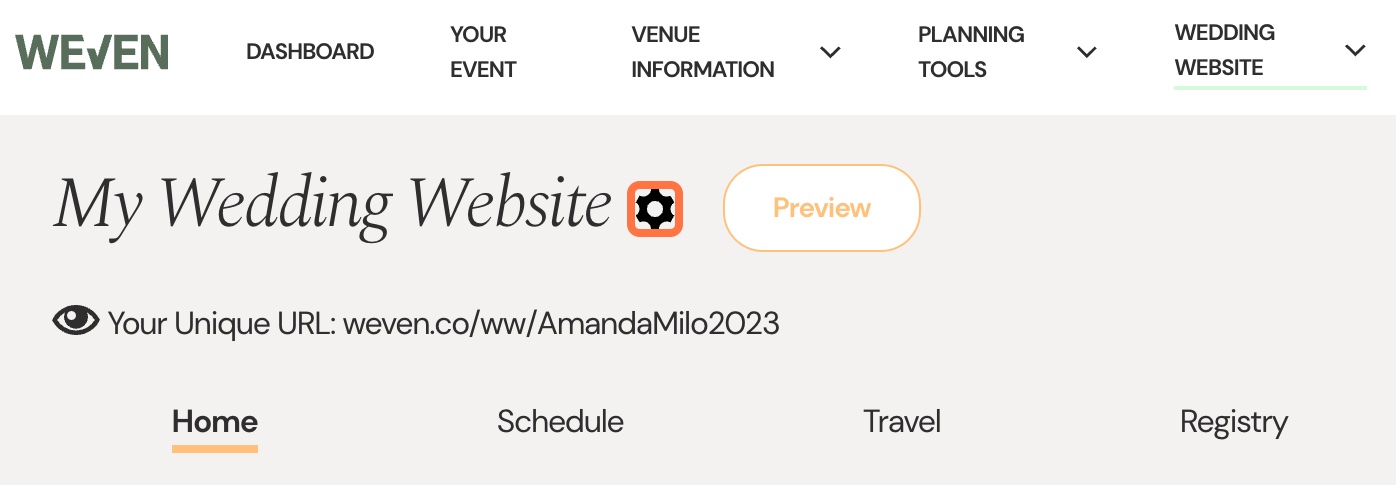
Here you can access your website settings, and update that URL:
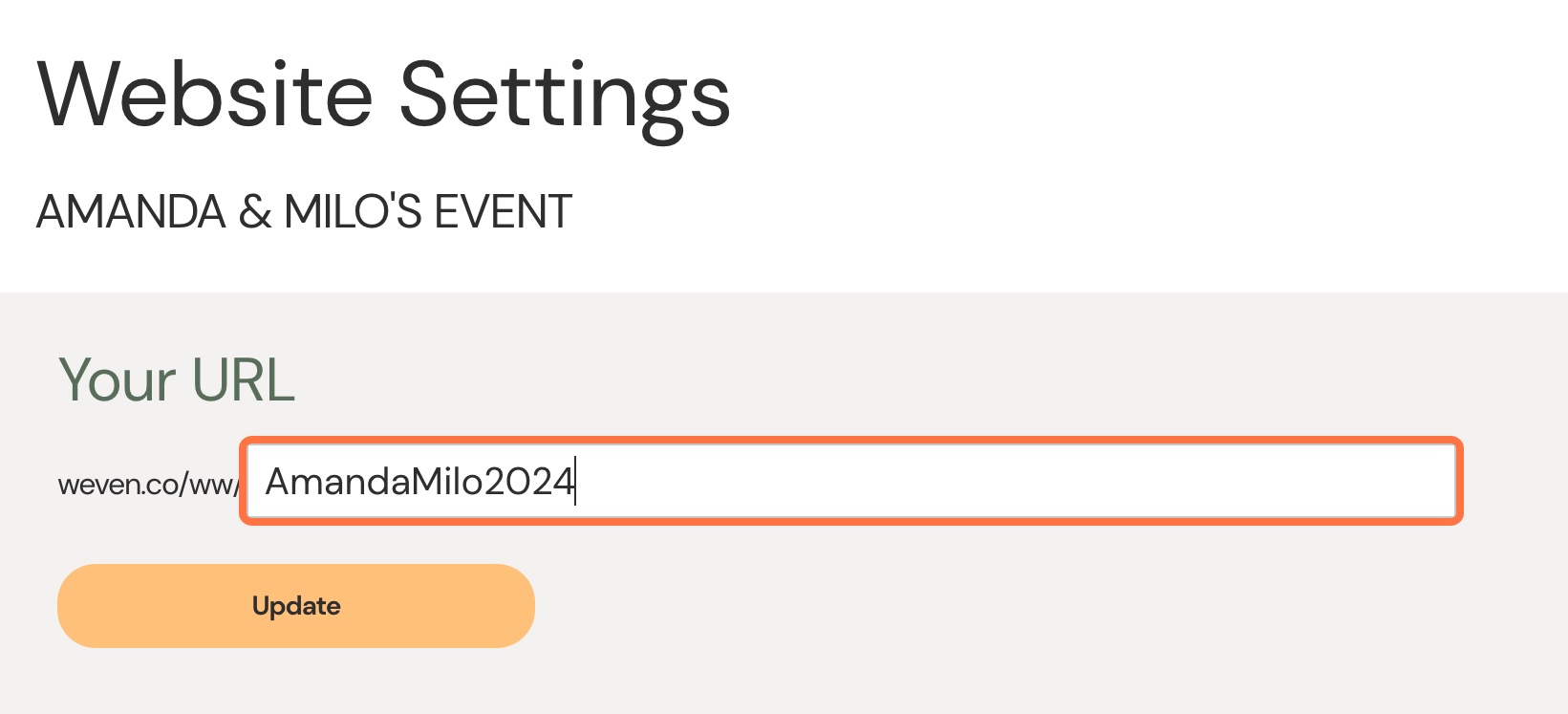
You can choose any URL that is currently available and click ‘update’ to save - feel free to get creative!
Q: Can I change the font and style of my site?
A: Select a different template for your Wedding Website to change the font or layout, then choose your colors to customize further!
Head to the ‘Settings’ gear icon next to “My Wedding Website” within the Wedding Website tab of your Weven Planning Account:
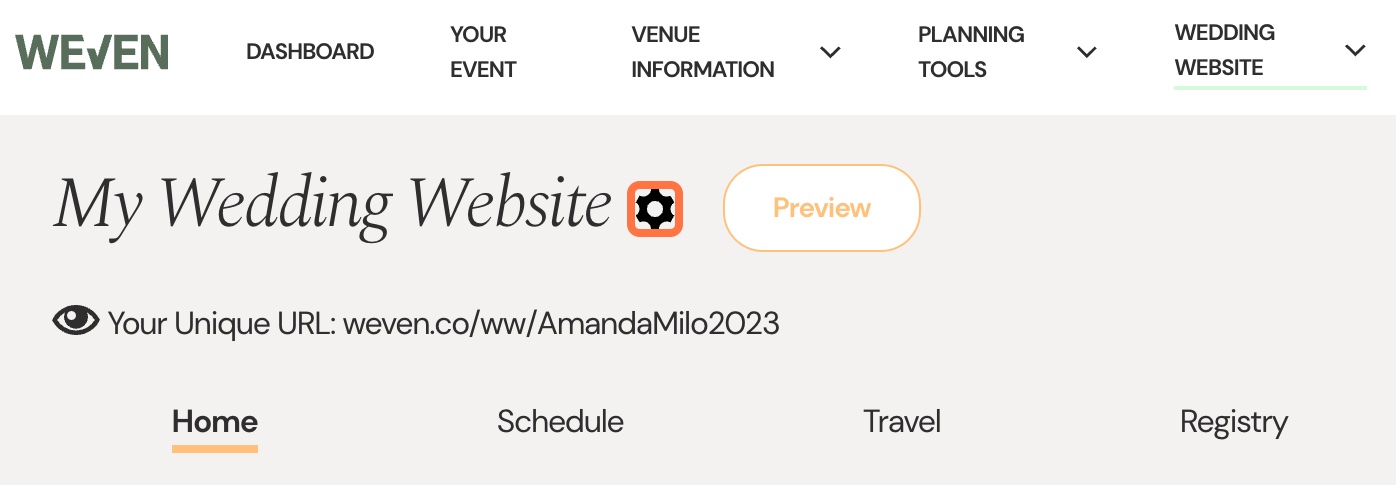
Then select “Change Design”.
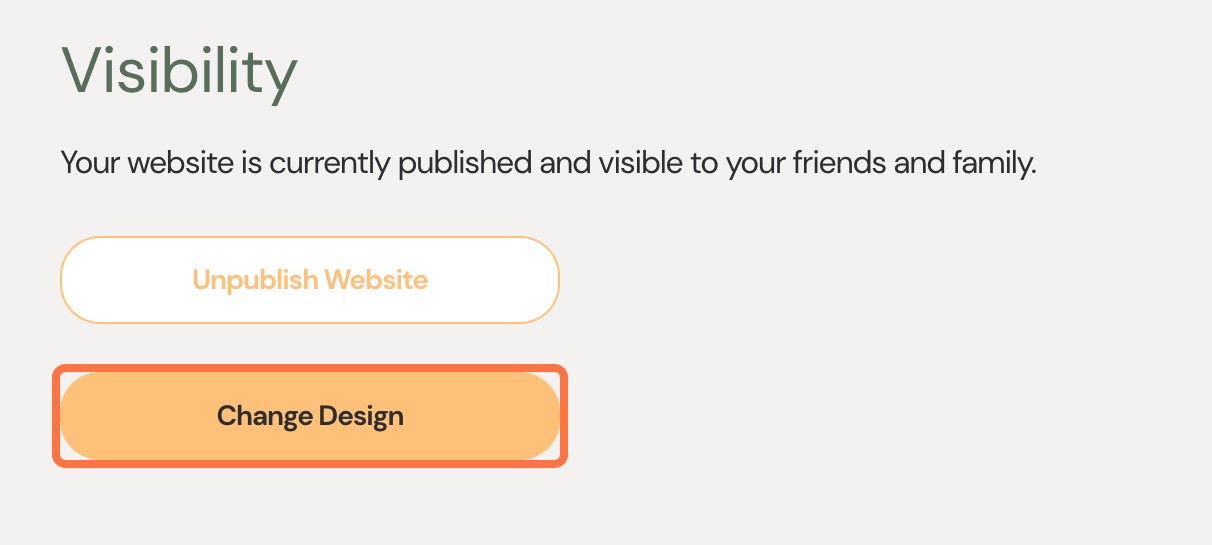
Choose your template:
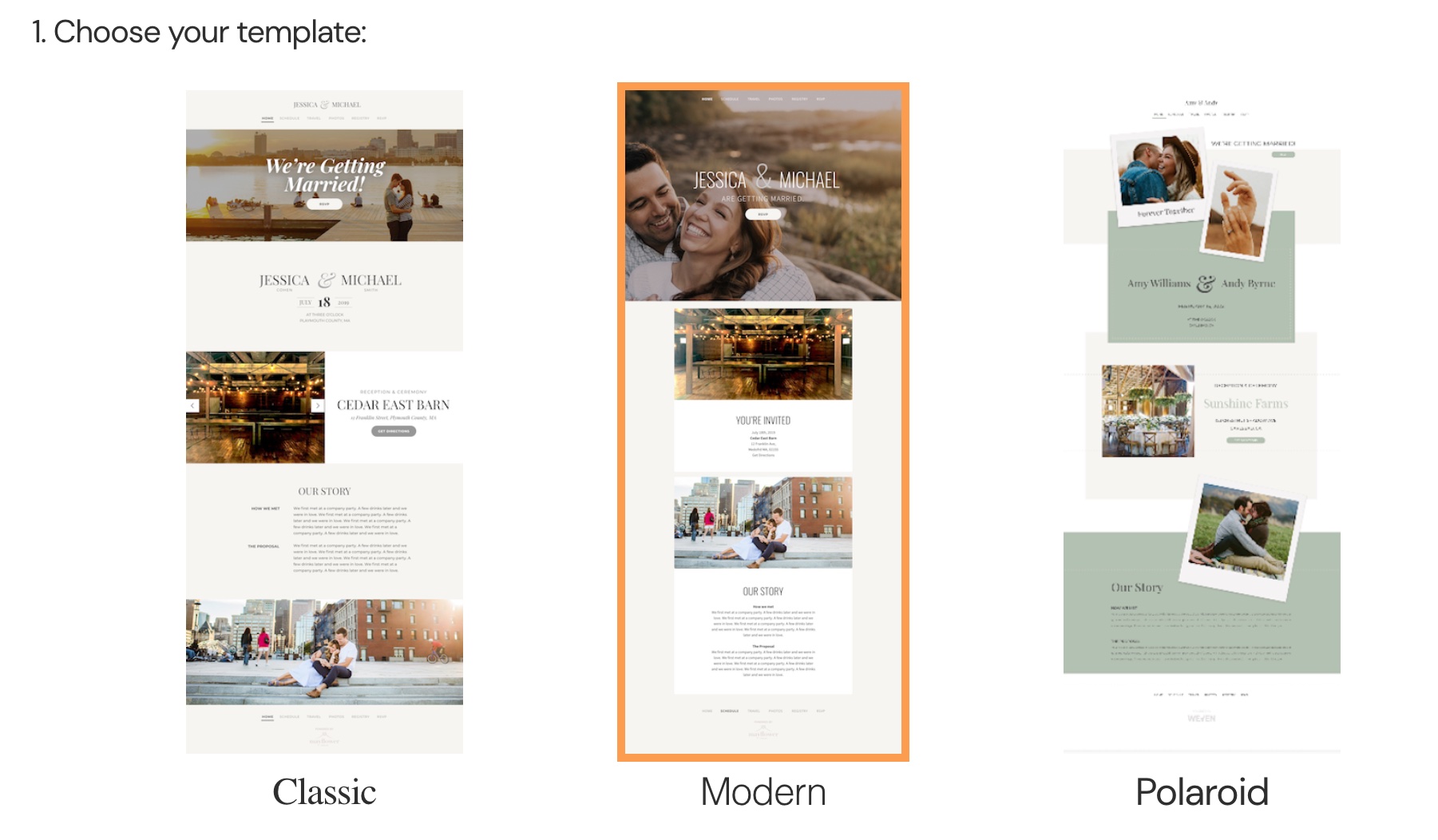
And your colors:
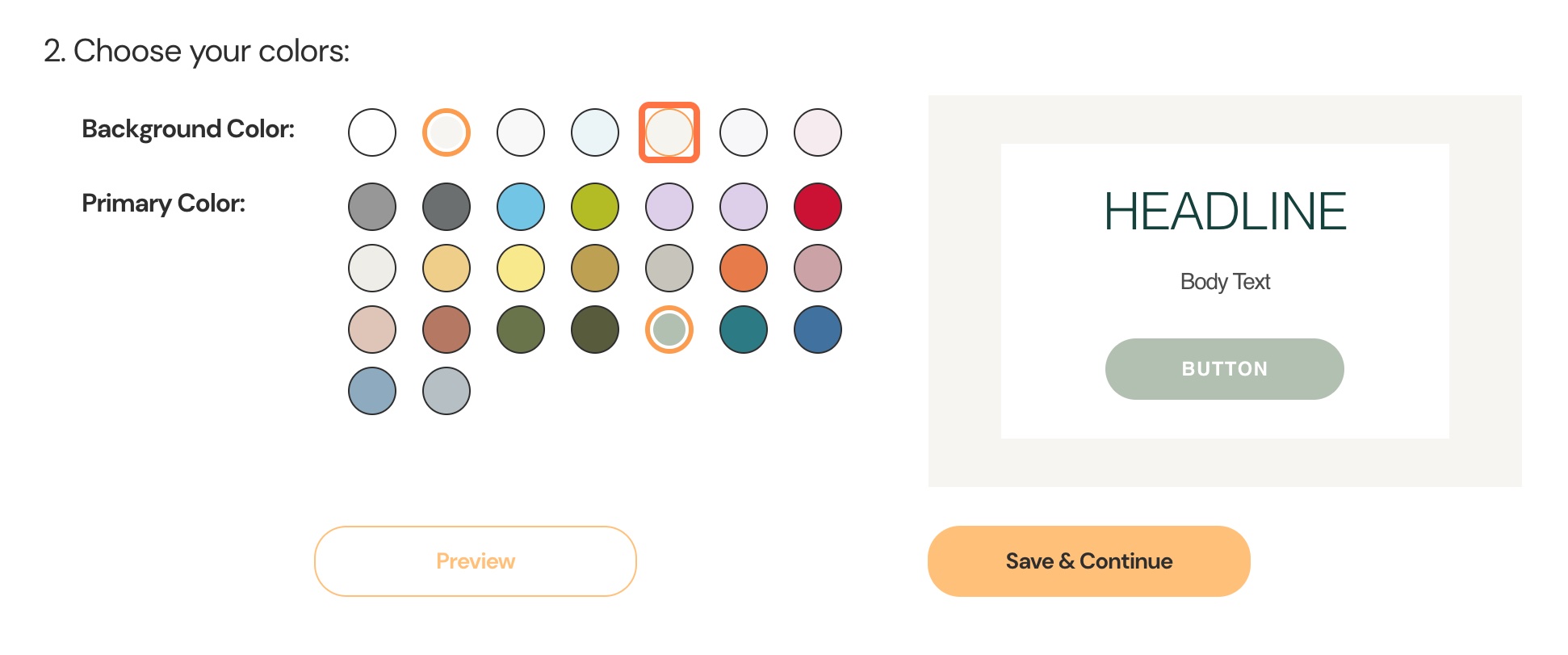
Then click “Save & Continue” when you’re done.
Q: Can I update the name displayed on my Wedding Website?
A: Yes! You can make edits under “Our Names” on the Home Page of your website.
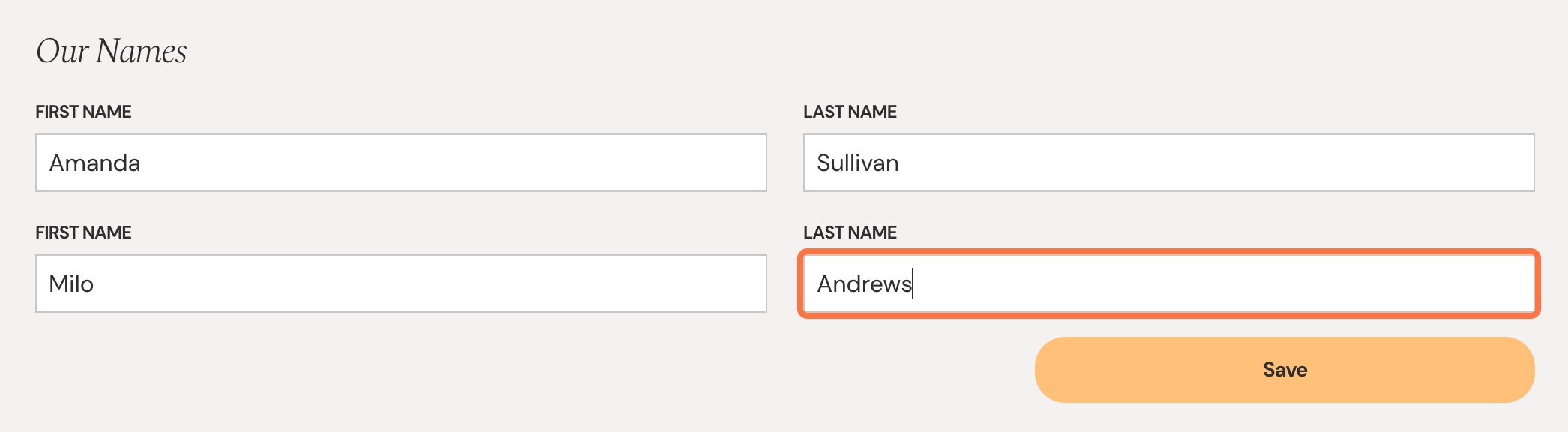
Q: I have a lot to say to my guests! Are there any character limits I need to worry about?
A: None of the fields within your Wedding Website have a character limit! We do recommend keeping it simple- you don’t want any important information being overlooked.
Q: How do I add an FAQ page to my wedding website?
A: While there isn't a specific tab dedicated to an FAQ page, users who choose to add one usually do so in the "Page Introduction" sections under either the "Travel" or "RSVP" tab, as those sections don't have a character limit and are typically where your guests spend the most time reading!
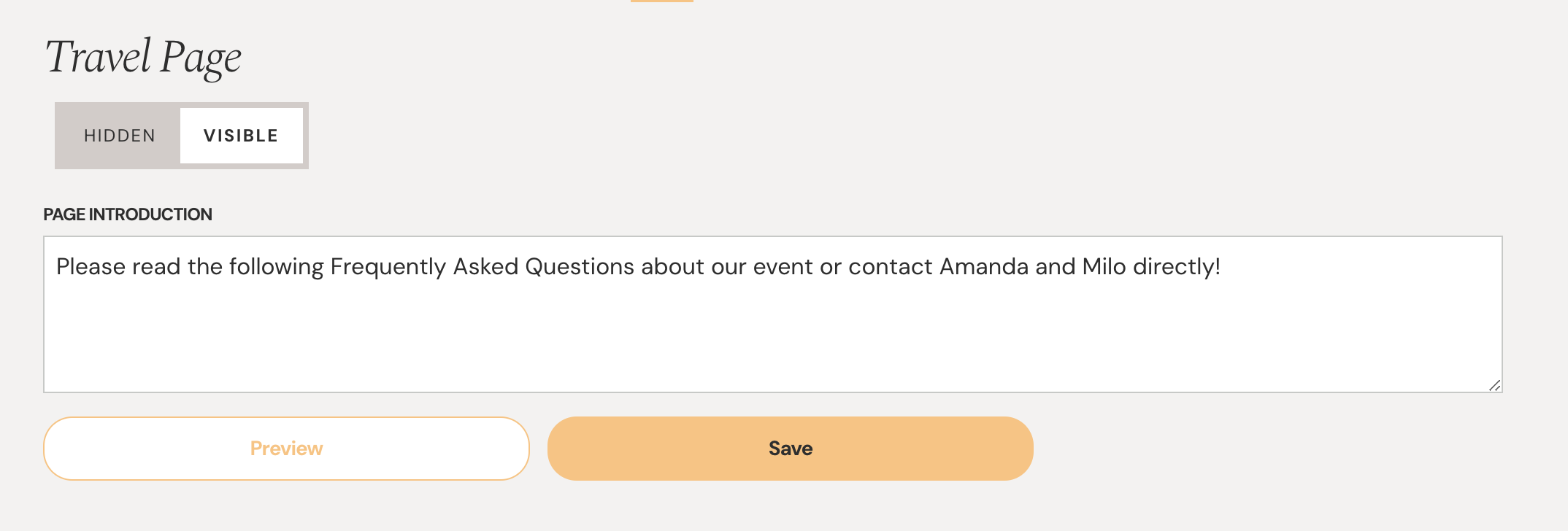
Q: Can I add additional tabs to my Website?
A: Adding extra tabs isn't possible currently, but users can add as much detail as they want to the "Page Introduction" sections under each tab. Since there are no character limits, you are free to personalize your website however you want while ensuring your website remains easy to navigate so guests can find the most important information about your special day!
Q: Can I make updates to my wedding website after it has been published?
A: Yes! There's no need to unpublish your website or make sure it’s perfect prior to publishing. You’re free to change it any time! Updates made to any page within the Wedding Website editor will reflect automatically on your published website.
Q: I’d like to set a password for my Wedding Website. Can I do that?
A: Absolutely. Click the ‘Settings’ gear icon next to “My Wedding Website” within the Wedding Website tab of your Weven Planning Account:
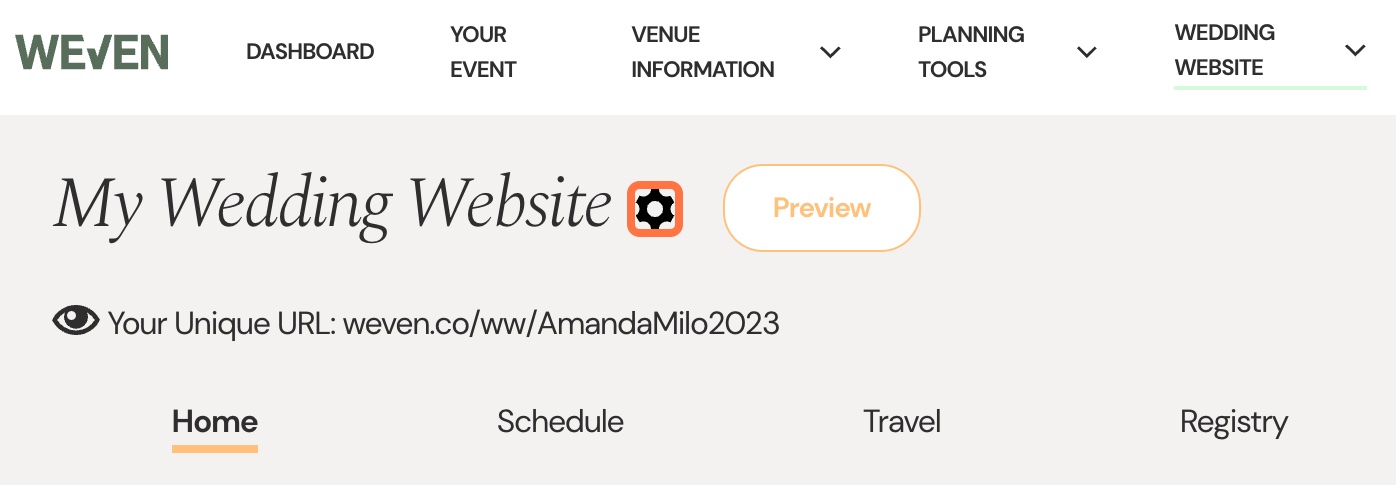
Scroll down to the privacy section, and select the box next to ‘Enable password protection for my wedding website’:
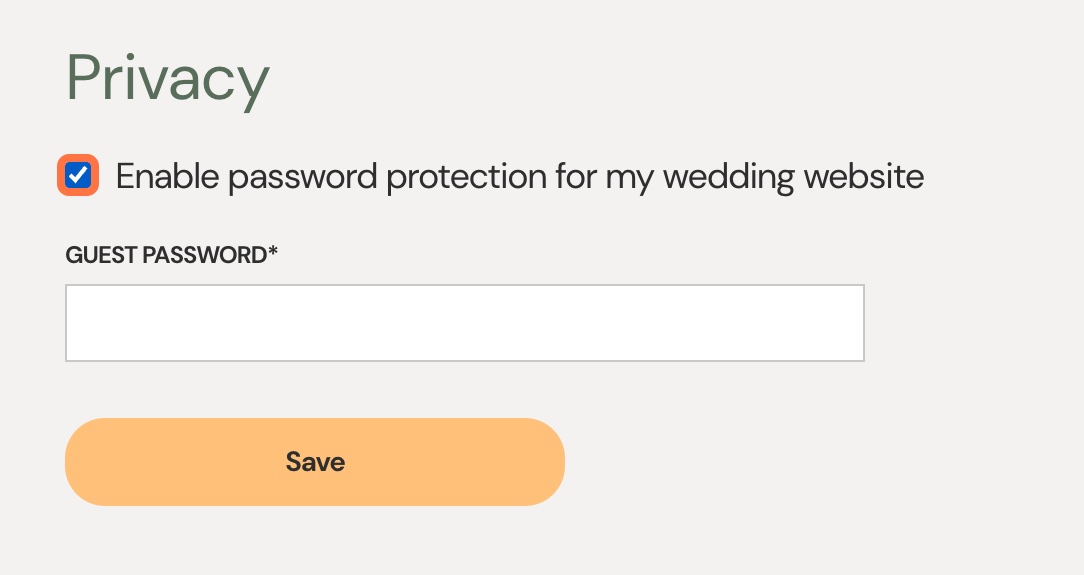
You can choose any password you’d like, but we recommend keeping it simple (i.e. ‘Cheers!’ or your wedding date) so it’s easy for your guests to remember!
Hit ‘Save’ and you’re all set. Your changes automatically apply to your website, even if the site is already published!
Q: I’ve changed my mind and no longer want to require a password to access my wedding website. Can I turn off the password requirement for my guests?
A: Yes! Click that ‘Settings’ gear icon next to “My Wedding Website” within the Wedding Website tab of your Weven Planning Account:
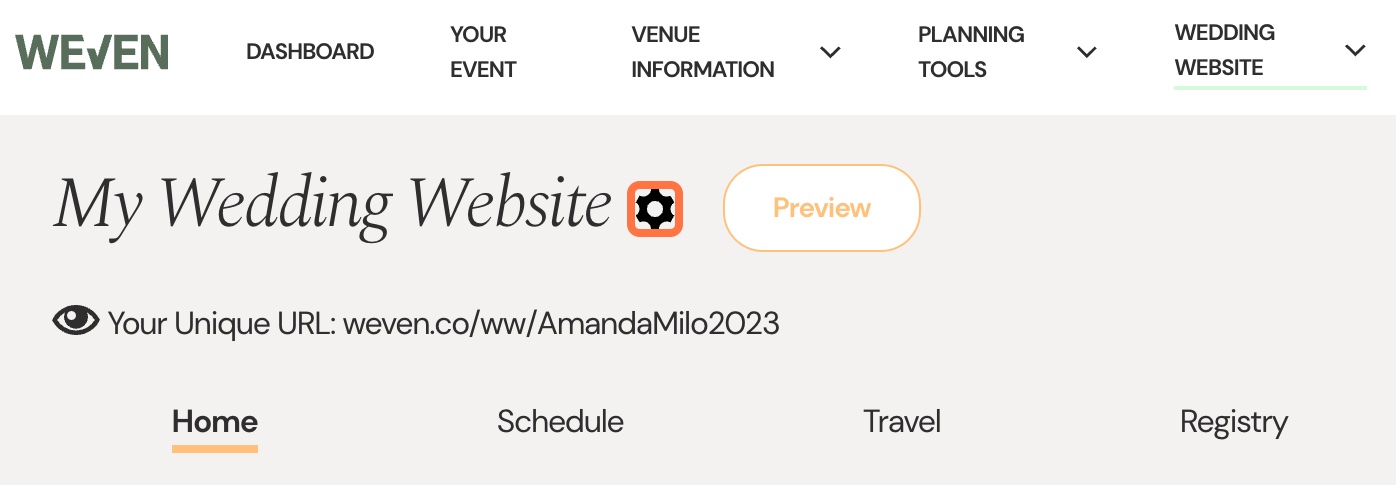
Scroll down to the privacy section, and un-select the box next to ‘Enable password protection for my wedding website’ to remove the password requirement!
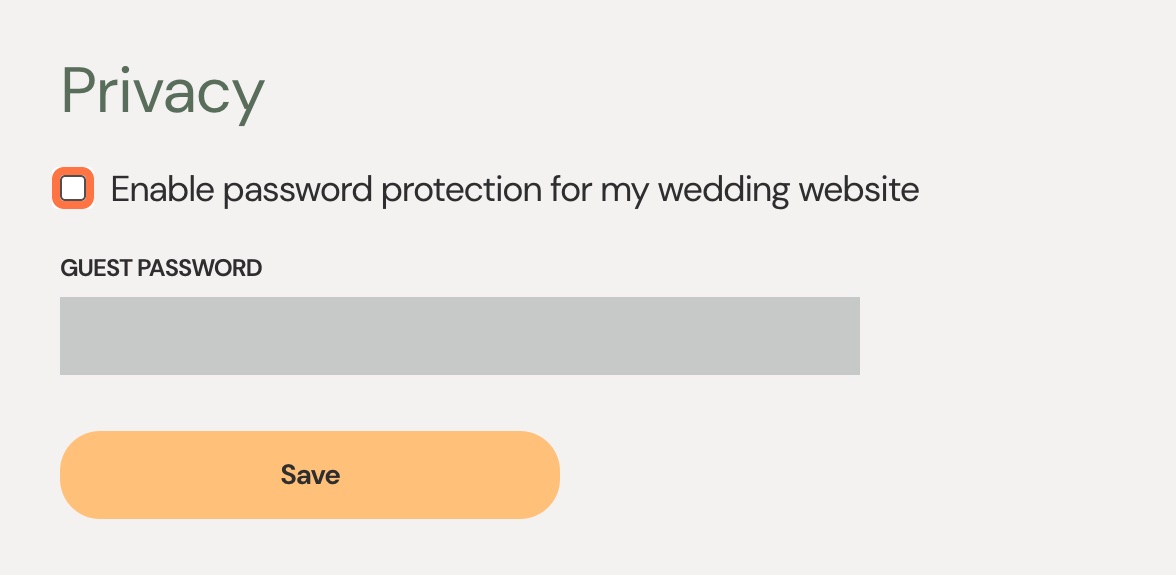
Hit ‘Save’ and you’re all set. Changes save automatically, even if the site is already published.
Q: How do I get all of my guests' information into my Guest List Manager?
A: You can manually add your guests one-by-one in your Guest List Manager by clicking "+ Add Guest(s)", or follow this tutorial to mass-upload your guest list using a spreadsheet template.
Q: How should I collect meal selections from my guests? Or get RSVPs for additional events surrounding my wedding?
A: We recommend incorporating these instructions into the 'Page Introduction' section of your RSVP Page. For events that not all guests have the invite to, consider sharing these instructions for the relevant guests on their formal invitation.
Add a few lines to specify the information you need from your guests, something like:
-
"When submitting your RSVP, please enter your meal selection in the 'Anything You Want the Couple to Know?' box within the RSVP Form"
-
"When submitting your RSVP, please let us know if you will be joining us for the welcome party or farewell brunch in the 'Anything You Want the Couple to Know?' box within the RSVP Form"
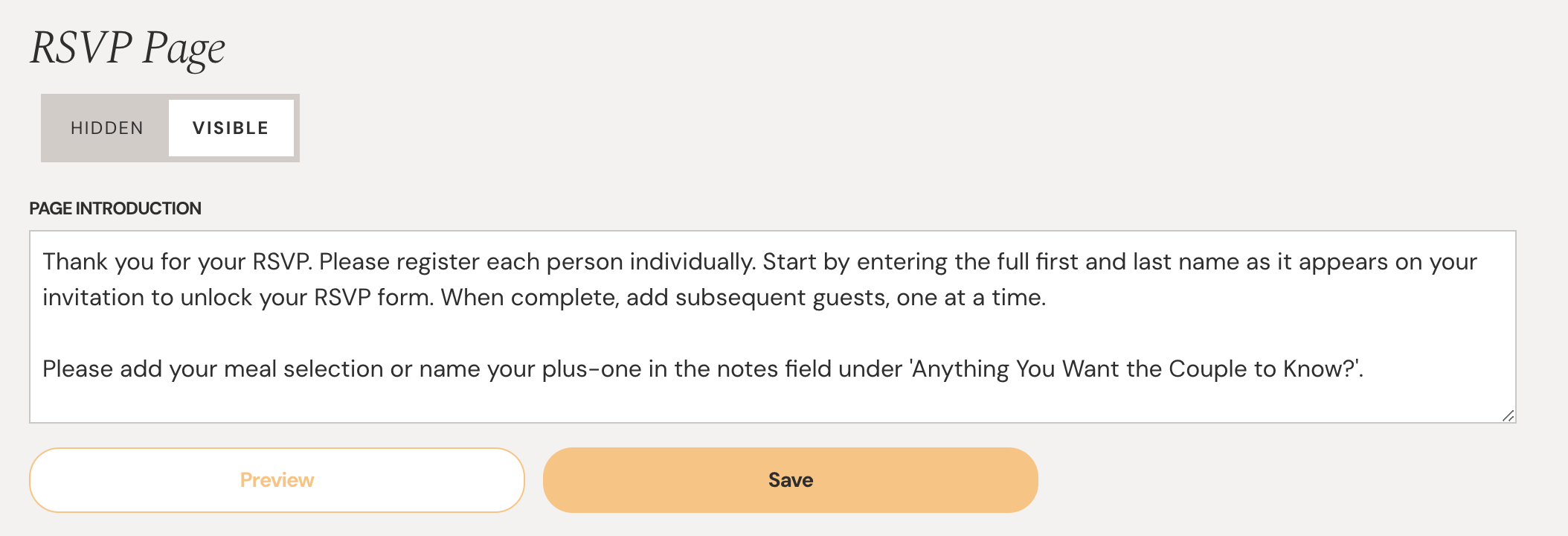
Weven Tip: Consider pre-populating your guests' RSVP Form in the 'Anything You Want the Couple to Know?' field in order to collect meal selections or attendance for multiple events. Learn more here.
Q: How should I collect Plus Ones?
A: For your Guests to bring guests, you'll want to make sure that the original guest is added to the guest list and enter their full first and last name as it appears in your Guest List manager to unlock their RSVP form. They can then add subsequent guests (i.e. their plus one) as long as that person's name has been collected by you and added to your guest list prior to the invitations being sent.
If you're giving them a plus one of their choosing, you'll want to direct them to add that additional name into the "Anything you want the couple to know?" field on their RSVP form.
Here are sample instructions for you to put in the Page Introduction section of the RVSP Form. Make sure this page is set to 'Visible' so your guests can see it!
"Thank you for your RSVP. Please register each guest individually. Start by entering the full first and last name as it appears on your invitation to unlock your RSVP form.
When complete, add subsequent guests listed on invitation, one at a time. If you were invited with a plus one, please add their name into the RSVP form under 'Anything You Want the Couple to Know?' so we can make sure they're included in the fun!"
Once these new names are collected, you can return to your Guest List Manager to add these new guests to your list.
Weven Tip: Consider pre-populating your guests' RSVP Form in the 'Anything You Want the Couple to Know?' field in order to collect the names of plus ones. Learn more here.
Cheers!
The Weven Team